Our service is compatible with all IPTV apps and in this case we are going to install GSE Smart IPTV on your firestick device and connect it with your NFLHD.TV account. In order to download and install GSE IPTV, you need to have an app called Downloader. You can install this from your official firestick app store.
Download GSE Smart IPTV
Open downloader app and then download GSE Smart IPTV app by entering the following URL:
https://nflhd.tv/apps/gse.apk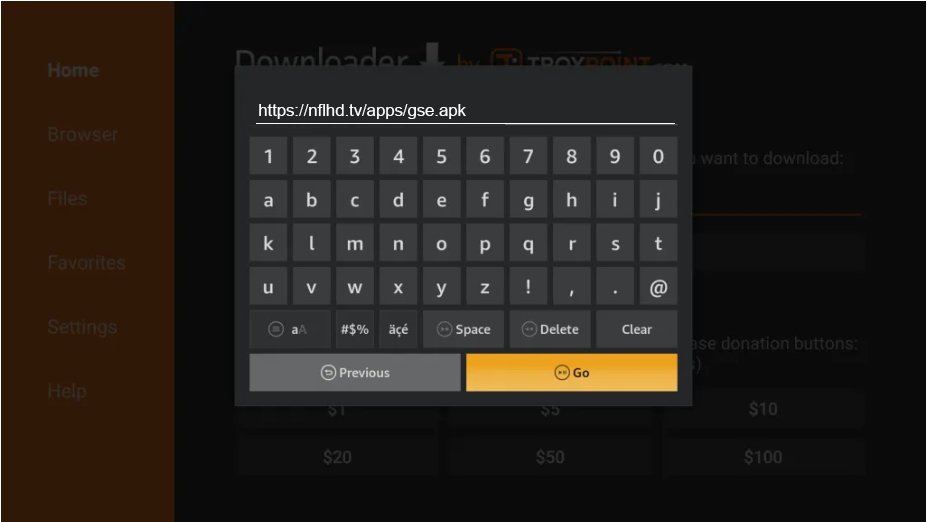
Once downloaded, it will automatically move to the installation page. Click “Install“
The app will start installing.
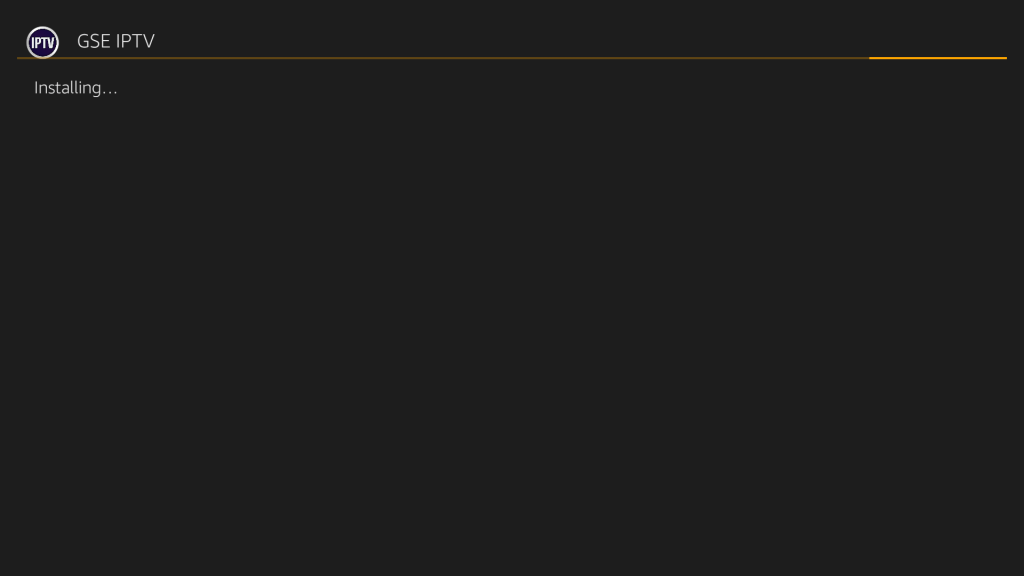
the GSE Smart IPTV Player is now installed on your Fire TV Stick. While opening the app for the first time, you will find terms of use page. Read the instructions and click “Agree” to proceed further.
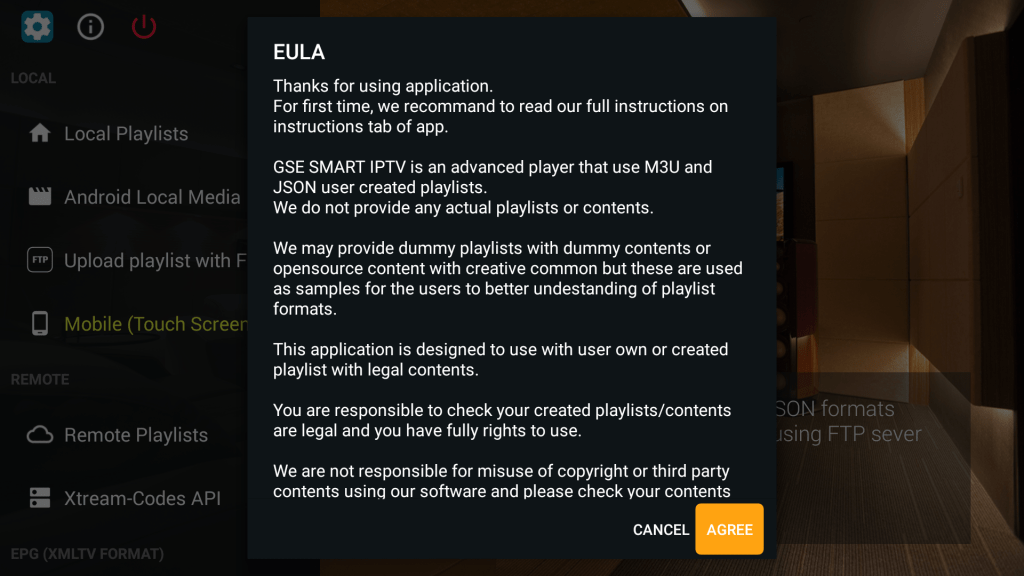
After accepting the terms now click on the remote playlists button in the left menu.
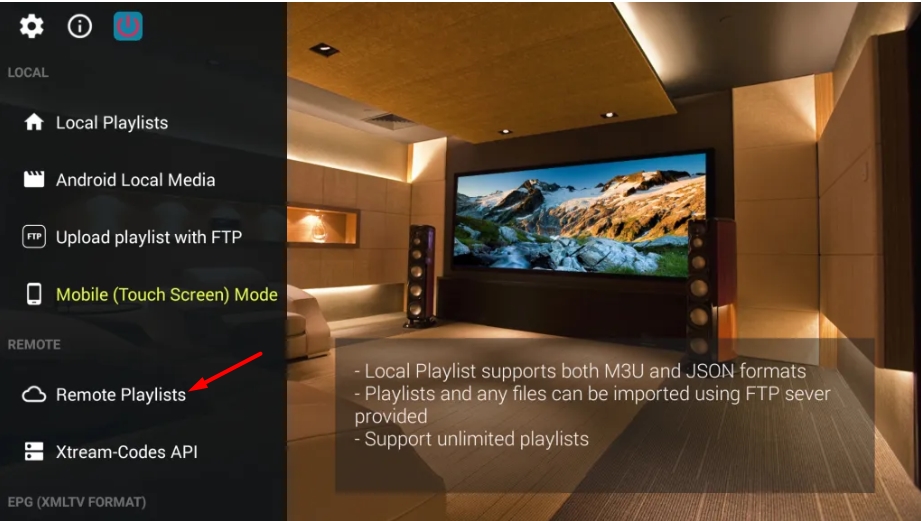
After click on the Remote Playlists it will show you a new screen where some pre-existing lists will be shown. You can delete all of them if you dont like them.
Click on the PLUS icon to add your own playlist, it will now show you two options to choose from. You have to select Add M3U URL.
At this point it will ask you two things:
1- Playlist Name
2- Playlist URL
You can enter any name for the playlist name but for playlist URL you need to have an active account with us. and below is the playlist format.
https://nflhd.tv/tv/YOUR_USERNAME/YOUR_PASSWORDYou need to replace YOUR_USERNAME with your own account username and YOUR_PASSWORD with your own account password. For example, if username and password is test test then URL will look like:
https://nflhd.tv/tv/test/testAfter entering your playlist URL click add and now your IPTV is ready to watch. Click on the newly created playlist and it will fetch all the channels and live games from our server.